
LinkedIn Learning can used both on campus and off campus. For optimal viewing of the videos, please use Google Chrome.
Current TP staff and students can access LinkedIn Learning through any of these methods:
1. Direct link for TP students and staff
2. Listing from TP Library's e-resources page
E-resources > By content type > Videos
After using any of the two login options above, you should see the login screen below. Select your enrolment status to continue. Full time students will need to select the first option (boxed in green), while part time students will need to select the third (boxed in red). You do not need to change the account name under the "Welcome" sentence if there are authentication issues.
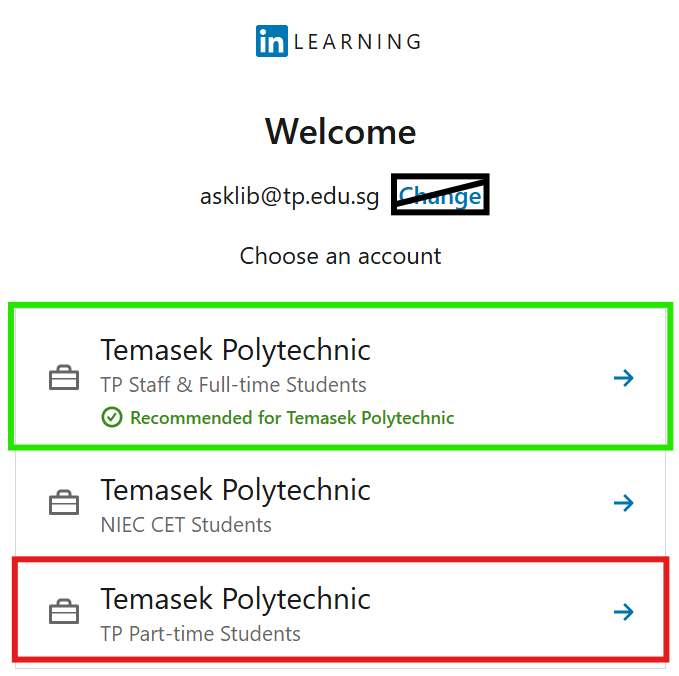
Followed by your TP email address (or POLITE student ID) and corresponding password:

You may first be asked to indicate your intended use of LinkedIn Learning. You may skip this step if you wish by clicking I'm not sure.

If the system detects that you have an unconnected LinkedIn account, you may be prompted to connect it. If you do so, we advise that you change your LinkedIn email address to your TP student email address to prevent possible access issues.
If you encounter difficulties logging into LinkedIn Learning, please contact the Library for assistance at asklib@TP.EDU.SG.

If you have chosen to connect your LinkedIn account, or if you have already done so previously, you will be requested to enter your personal LinkedIn password to login to LinkedIn Learning. Enter your LinkedIn password to continue.
We advise that you change your LinkedIn email address to your TP student email address to prevent possible access issues.
If you encounter difficulties logging into LinkedIn Learning, please contact the Library for assistance at asklib@TP.EDU.SG.
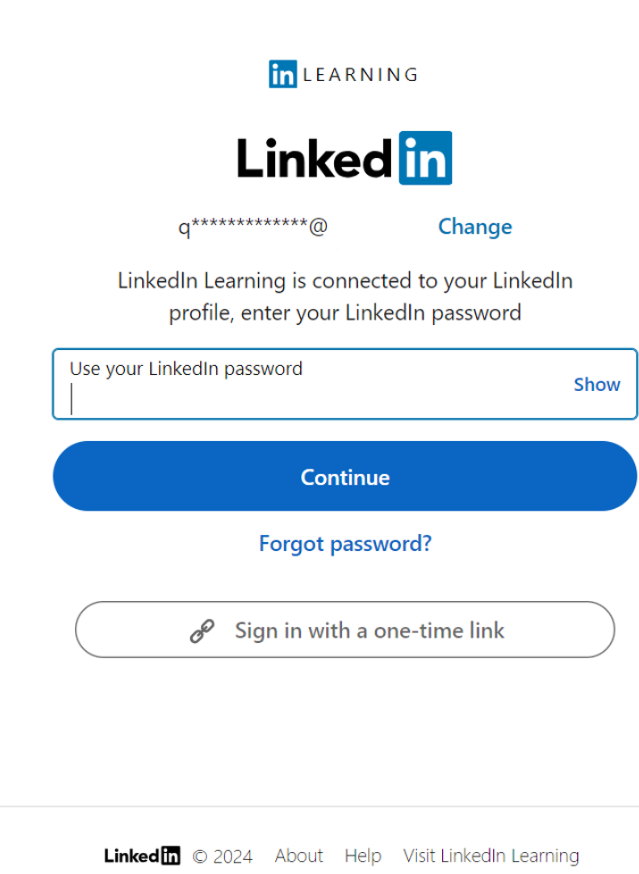
Find out the benefits of connecting to LinkedIn.
If you come across a link to LinkedIn Learning videos / courses, here is how you can login: